Nova launcher is one of the best application or you can say this is the best android launcher which is available on the play store from many years. This launcher is speedy, smooth, and light weighted and also comes with the lots and lots of customizations. Also, there is a vast collection of icon packs that are available in the google play store for changing its look. This launcher supports the customization of the app drawer, which has the facility of notification badges and dock and also customization of the icons and folders. This application is free for downloading and using. But the prime version of the app requires money to unlock some new features.
Nova Launcher features you should try
Nova Launcher is one of the most popular third-party home screens in the Android ecosystem. If you’ve never tried it, the enthusiasm for it probably seems rather odd. What can possibly be so good about increasing the number of rows or columns on your home screen or installing icon packs, lots of default launchers support similar features anyway, right?
As a long time Nova Launcher user myself, I’m going to share my five favorite features, which might just entice you to try Nova out for yourself. If you’re already a Nova user, maybe you’ll learn something new.
Use gestures for quick navigation
Customizable swipe gestures are the number one reason to stump up a few pennies for Nova Launcher Prime, in my opinion. It makes hopping in and out of your favorite apps and features a breeze. It takes some time to develop the muscle memory, but once you get it, you won’t look back.
You can swipe on the home screen to open up up an app of your choice, expand the notification menu or quick settings, boot up Google Assistant or the app drawer, and more. Gestures include pinch-in and out, swipe up and down, and double tap swipes. I’ve set mine up so that pinch-in launches the camera, swiping down anywhere on the screen expands my notifications, and a quick double tap on the screen launches Google Assistant.
Gestures can go much further though. You can apply them to app icons on your home screen too so that swiping rather than clicking performs an additional action. This is a very handy feature for doubling up the function of an icon. You might have two favorite messaging apps, and decide launch one with a tap and another with a swipe, both using the same icon. You could make it so clicking your camera icon launches the app, but swiping up on it opens the gallery.
The feature can do more than just open a second app though. You can use icon swipes to go straight to a contact or start up a music playlist, begin a voice search, get directions to a saved location, and more. There are hundreds, if not thousands of possibilities here to configure things just to your liking.
Third party home screens are often sought out as alternatives to the increasing number phones that omit the app drawer by default or throw one in as an afterthought, forcing all of your apps to clutter up your home screen. Nova Launcher offers a wider range of app drawer customization options than most, with a number of helpful features to keep your app drawer ultra-organized.
Nova Launcher’s Drawer Groups houses options for app drawer tabs and folders, making it easier to find the app you’re after. I separate my app drawer into four tabs: general apps, Google apps, games, and work. In addition, it’s possible to hide widget icons and pre-installed apps you can’t remove from the main drawer by unassigning it from all of your tabs. These can quickly be revealed again by clicking on the main apps tab and checking the “Show Hidden Apps” box. It’s a great way to hide the clutter.
If that’s not enough organization for you, it’s also possible to add folders to these tabs just like on your home screen. Unfortunately you can’t just drag and drop apps into these folders, but it’s easy enough to pick the apps you want through the Nova Launcher settings menu.
The launcher also packs in options to change the grid size to increase or decrease the number of apps on the screen. You can also select between horizontal, vertical, or list scrolling options, and select the transition animations, if that level of customization is your thing.
Frequent and Recent apps
Other launchers are famed for their ability to learn from their users, optimizing their layout and features to highlight your most regularly used apps and preferences. Nova Launcher actually does this too, although it’s an optional feature tucked away in the background.
Enabling the “pull to search” feature in the app draw presents a drop-down search bar for finding your apps. With it comes a list of your most frequently used apps, the most recent apps you’ve opened, and a list of newly installed and newly updated applications. These are dynamically updated over time based on how you use your phone and indispensable if you have a large app library to sift through.
You can also access the same feature directly from the home screen by assigning the “App Search” action to your home button, an icon, or one of the various gesture swipes we mentioned earlier.
Sesame increases the range and depth of search and shortcuts. It works with other launchers, but the close partnership with Nova means Sesame’s shortcuts integrate nicely with Nova’s search feature and get exclusive access to “Dynamic” shortcuts.
If you’re unfamiliar, Sesame search and shortcuts go much further than bringing up app and contact names. You can jump right into a music playlist, video search, or messaging chain. The API is integrated with Spotify, Slack, Tasker, Reddit, Netflix, YouTube, Gmail, Maps, and many more apps, so you can quickly hop into the bits of the apps you use most regularly.
Sesame also learns from you over time, optimizing these shortcut searches for your most frequently used apps and routines. It’s an especially helpful tool if you own a device as old as 5.0 Lollipop but you want to try out an improved version of Android 7.1’s app shortcuts.
Enable Night Mode
If you regularly use your smartphone at night, you’ll no doubt have suffered the eye strain from bright white UI elements, even when swapping between other apps that might have their own night mode. Fortunately Nova Launcher has its own night mode option, which will darken a number of UI elements.
Night Mode won’t completely flip the launchers into a different look, it will only darken certain elements like the app drawer background and the color of folders. These options are configurable in the launcher’s settings menu, giving users the option to darken the search bar, drawer, drawer icon, and folders individually. You can also set a scheduled time to automatically enable night mode or use your location to obtain accurate sunrise and sunset times.
Nova’s night mode, combined with the blue light filter on most modern Android OS versions, makes for more comfortable viewing in the dark.
Convinced by Nova Launcher yet?
If all those features aren’t enough, remember we haven’t even touched on one of Nova’s biggest accolades — the huge range of customization options.
There are variable rows and columns for app icons on both the home screen and app drawer, individual and system-wide icon customization, multiple pages and folders for the app dock, resizable widgets, togglable persistent search bars with various styles, a range of animations for scroll effects, optional wallpaper scrolling, choices over notification badges, and simple importing and exporting of your home screen to move it between devices. That’s a lot of options for tweaking your Android experience to just how you like it.
Nova Launcher’s popularity doesn’t stem from just a single feature, but because of the wide range of tweaks you can make to your home screen. Navigating all the possible menus and settings isn’t for the faint-hearted, but it’s worth it.
NOVA Launcher Beta Updated with Jelly Bean Goodies
YAYY! Folks here come the more Jelly Bean Goodies, If you need more Jelly Bean on your device, Nova Launcher’s beta apk has been updated that includes a few goodies that might help your addiction. This is not the same launcher apk that is on Google Play, but these changes will most likely find their way onto the official app once they go through testing. In the beta, you can choose between the stock ICS or JB Google Search bar, custom widget list picker (requires root or actual JB), and some other fixes across the board. Source : DroidLife
Changelog:
- Search Bar Style of JB or ICS
- Adjust padding so labels are more likely visible in landscape
- Built-in stock jellybean icon theme
- Custom widget list picker (requires Root or JB)
- Fix FCs
Jellybean:
- Fixes for backup/restore of widgets
- Fixes for Play Store widgets
- Support new system animations
- Fixes for Nexus 7
- Fix empty folders
If you want to give the new features and fixes a go, download and install as you would any other third party application.
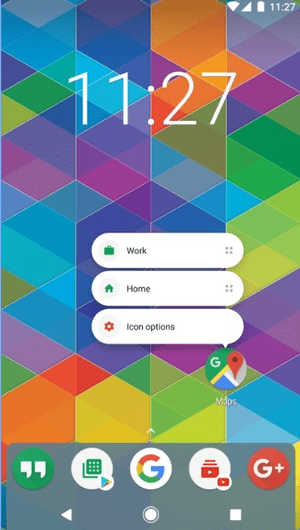








No comments:
Post a Comment
Please give your comments here: